Bree WIP
 Calibre
🖼️ 39 images Mapmaker
Calibre
🖼️ 39 images Mapmaker
Hey all,
Well here's what I've been working on. It still needs tweaking and well, the hill issue is still cropping up. Tired of fighting it heh.






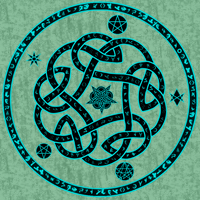

Comments
Looks like a good start, Calibre :)
With the hill you just need to increase the width of the bevel to something stupid, like a few thousand. that way it will go all the way to the top. You might also need to increase the smoothing to get rid of any sharp crests you don't want.
Thanks Sue,
I tried that and other settings. That basically destroyed the 'down' I was going for. The top of the Hill is generally flat. Well, you're in England, you know better than me what a Down is LOL. Sorry bout that.
Anyway, I appreciate the help.
Cal
I like the way this is turning out so far. So much detail that I get distracted by a lot of stuff in this map.
I'm interested in how you're getting those angular artifacts around the hilltop edge.
You probably already know this, but a fairly simple way to get shading while preserving continuity of fill is to use a shading sheet with white entities. That sheet gets a Lighted Bevel, a blur, and a multiply Blend Mode effect. The bevel creates the shading, the blur reduces visible artifacts, and the blend mode modulates the grayscale shading onto the existing image.
Here's an example image and drawing:
Note that there is just one landmass to get the backdrop green textured stuff and three different shading sheets to show the effects of three different values of slope curve from a slow approach with a steep end climb on the left to a steep initial approach with a more rounded top on the right.
Probably just me, but that hill on the left seems as if it's set in a modest moat-like depression.
The "Slope Curve" value on Bevel, Lighted is the exponent of a power (exponential) function applied to the input. It's a non-linear operation and can give some unexpected values. Here's an example of how that function varies (colors are the value of "Slope Curve").
The default is 1.0, a nice straight line.
As the value gets above 1.0, the output becomes flatter across the bottom and steeper at the end. Because it's flat, it's shaded as kind of a mid gray for the default light direction. Combined with the complete lack of shading nearby, it's possible to get the impression that the flats look concave. An edge fade would reduce this effect (see below), but I was trying to keep the required number of sheets and effects fairly minimal.
As the value gets lower than 1.0 and approaches zero, the outer edge gets steeper and the top gets flatter with a rounded-over effect.
The white entity/grayscale operations/blend multiply operation gives the same sort of effect as the shading modulation built into the Bevel, Lighted effect. One reason that I used a discrete blur in addition to the built-in smoothing operation on the Bevel, Lighted effect is that the built-in smoothing can get clipped at the top, which gives a hard edge along the top that I didn't want here. Sometimes, you want a hard-clipped top, but I wanted a more rounded top edge here without blurring out any texture.
I probably ought not hijack people's threads. Old habit, sorry about that.
Might be worth putting this onto the blog, perhaps? Or somewhere people can find it more easily if wanting to use the technique?
Good idea, @Wyvern
Tonnichiwa! Where ya been, man! Welcome back indeed. Thanks for the critique. I hope it's not too much detail? I've still got more to add. 😁
Cal
Thanks, J
No, I did not know of this method. I will do my best to get this right 🙂
Cal
I said I probably ought not to hijack folk's threads, but I did say it was a habit...
Anyhow, I was thinking again today and realized why what I showed before wasn't as pretty as most of the hand-drawn ones: it only has shadows, not highlights. Since a highlight is just an anti-shadow, adding a color invert operation (a specially-constructed RGB matrix operation operation) and changing the Blend Mode to add should do it. I had to duplicate the sheet and flip the light direction around on the bevel to get it to look right, but the result was:
I'll stop now and let the people who make nice-looking maps get back to work.
Hi Calibre, I've just been working a lot. Haven't really had many ideas for mapping for a while as it has been hard to get any games in so no motivation for me to make maps. I've been making a lot of terrain for my wargaming though. No, its not too much detail. It's great! I actually LOVE a lot of detail in maps so I look forward to your progress on this.