How Do I Join 2 Multi Entity Images?
Backstory: in FT3 I have SRTM data and to avoid oversaturation during the conversion process I need to export portions of the large map I want to create in to smaller chunks. The two sets are scaled properly (well very close anyway) and oriented. Each set of contours is well over 200o entities, and as you can see there is going to be some overlap. Each set of contours has different sheets that make up the image (sea contours, land contours, and contour lines). I tried to have them overlap each other, then trim the excess to make an exact fit, but everything I have tried so far ended up with unintended consequences. How can I cleanly and efficiently join these two?
Best Answers
-
 Monsen
Administrator 🖼️ 82 images Cartographer
Monsen
Administrator 🖼️ 82 images Cartographer
Not easily. While I guess technically CC3+ has all the tools required to accomplish this, this isn't a normal workflow the program is made to do, and hence, would have to be done manually, there are no quick shortcuts.
You can use modifiers like endpoint when moving the section to position it precisely, but once it is in place, you need to deal with all those contours. I assume you wish to have them as continuous contours, which means you need to reduce those polys to lines, chop out the pieces you don't need, and join them together again. Not even sure if Combine Paths will be happy with those contours with a huge number of nodes. As an alternative to chopping and cluing together, you could instead use the trace functionality of a drawing tool, and basically create a new contour by tracing the outlines of the pieces that forms the contour crossing the map pieces. This may be simpler. But no matter the method, each contour must be done individually.
-
 jslayton
Moderator, ProFantasy Mapmaker
jslayton
Moderator, ProFantasy Mapmaker
CC3+ has some pretty strict limits on the number of nodes in a polygon, and exceeding them will cause all manner of problems. That means that you can't actually merge the two blocks.
What you might be able to do is to move them so that they overlap and then hide the seam by using a Color Key sheet effect to hide the edge of the upper of the two blocks. To do this:
- put the two blocks on separate sheets
- align the two blocks for best overlap
- draw a polygon that just covers the problem seam areas in a unique color on the same sheet as the upper set
- add a Color Key effect to the upper sheet using the unique color
- redraw
If all goes well, the Color Key should knock out the parts of the upper block that you don't want, including the line around the edges of the entities.
-
 jslayton
Moderator, ProFantasy Mapmaker
jslayton
Moderator, ProFantasy Mapmaker
The idea is to have each logical entity (in this case, it's logically an "upper" set of contours and a"lower" set of contours) on its own set of sheets (perhaps Sea Contours 1, Sea Contours 2, Land Contours 1, Land Contours 2, and so on).
Then draw a uniquely colored masking entity on each of the sheets and apply a suitable color key to those sheets as well. This process will give the appearance of tried geometry without having to actually trim the geometry.
If you really want to trim your geometry, line up the entities, save a work copy of the file (just in case), and draw a line across your dividing place. Then trim to that line rather than trying to trim entities against each other.
Using group will mess with what sheets things are on.


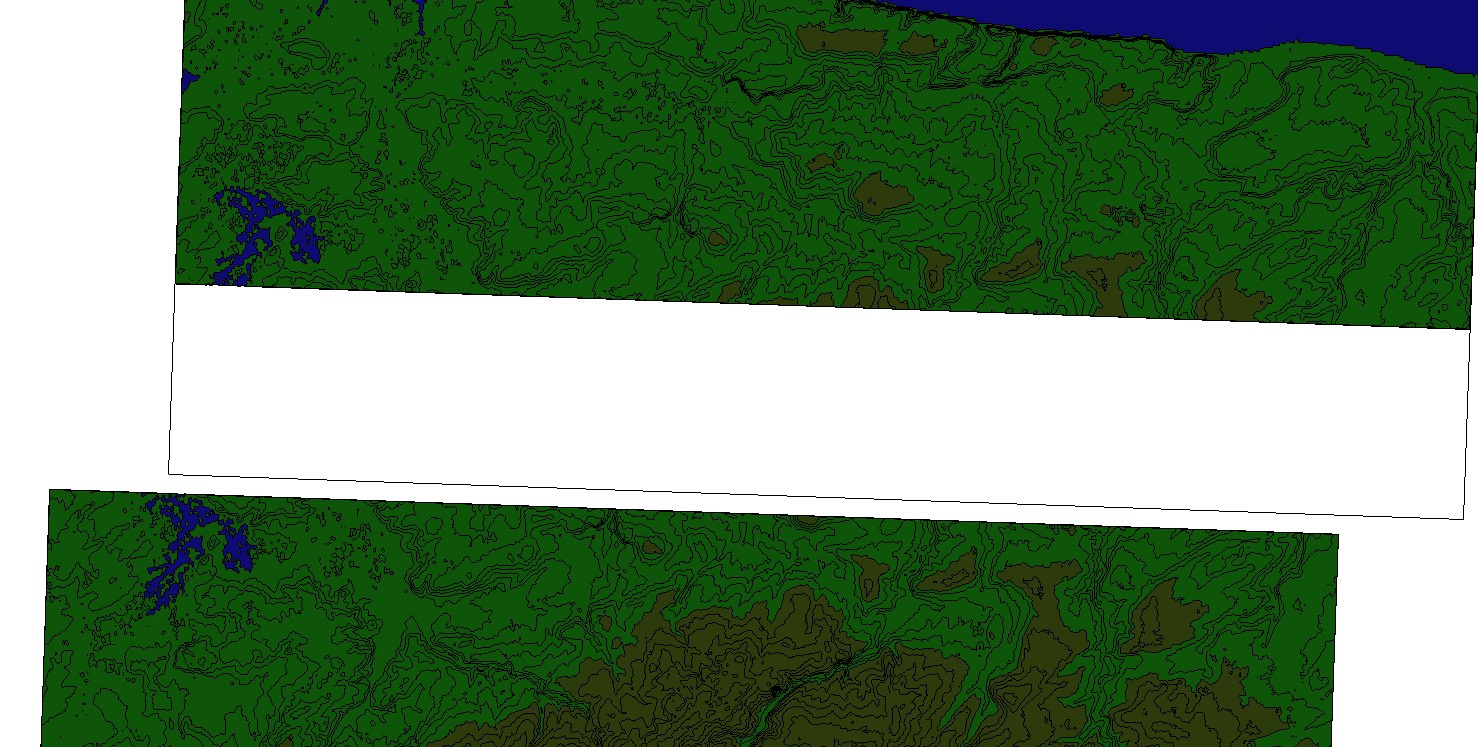


Answers
Not easily. While I guess technically CC3+ has all the tools required to accomplish this, this isn't a normal workflow the program is made to do, and hence, would have to be done manually, there are no quick shortcuts.
You can use modifiers like endpoint when moving the section to position it precisely, but once it is in place, you need to deal with all those contours. I assume you wish to have them as continuous contours, which means you need to reduce those polys to lines, chop out the pieces you don't need, and join them together again. Not even sure if Combine Paths will be happy with those contours with a huge number of nodes. As an alternative to chopping and cluing together, you could instead use the trace functionality of a drawing tool, and basically create a new contour by tracing the outlines of the pieces that forms the contour crossing the map pieces. This may be simpler. But no matter the method, each contour must be done individually.
What do you mean by "oversaturation during the conversion process"? Is it too many nodes in the output entities?
@Monsen, understood about each contour. I assumed that was probably going to be the case. *I think* very close will work for me...at least for now. So how could I go about executing a trim to remove the overlap? Each time I have tried I create other various issues.
@jslayton, yes exactly. I said over saturation, however I should have said over "sampling". I have to zoom in to a certain level in FT3 to ensure there isn't too much interpolation. This was an issue that you and I discussed a couple months ago here: https://forum.profantasy.com/discussion/11130/srtm-contour-issues#latest
CC3+ has some pretty strict limits on the number of nodes in a polygon, and exceeding them will cause all manner of problems. That means that you can't actually merge the two blocks.
What you might be able to do is to move them so that they overlap and then hide the seam by using a Color Key sheet effect to hide the edge of the upper of the two blocks. To do this:
If all goes well, the Color Key should knock out the parts of the upper block that you don't want, including the line around the edges of the entities.
Interesting, thanks! I don't require the blocks to be merged (though that would be great!, lol), but I do need them to be placed nicely beside each other with no overlap. I will play around with your suggestion, but I need to ask some follow-up questions. Each block is already on 3 different sheets Sea Contours, Land Contours, and Land Contours (Outline), and I want them to end up that way. How do I go about performing step 1 without messing all that up? I have played around with "Group", but it seems to mess things up. Sorry my lack of experience is really showing here. Steps 2-5 I think I can figure out.
Is there no way to efficiently do a trim? My initial thought was to Group the bottom block in to a single entity and bring the top block down and overlap. Then I would try Trim to Entity, but i ran in to various issues with that. Not sure if I was missing something, or just headed down a dead end.
The idea is to have each logical entity (in this case, it's logically an "upper" set of contours and a"lower" set of contours) on its own set of sheets (perhaps Sea Contours 1, Sea Contours 2, Land Contours 1, Land Contours 2, and so on).
Then draw a uniquely colored masking entity on each of the sheets and apply a suitable color key to those sheets as well. This process will give the appearance of tried geometry without having to actually trim the geometry.
If you really want to trim your geometry, line up the entities, save a work copy of the file (just in case), and draw a line across your dividing place. Then trim to that line rather than trying to trim entities against each other.
Using group will mess with what sheets things are on.
Once again, great and thank you! I will give this a try and see what happens. Hopefully I don't get stumped along the way.
I finally got a good chance to play around with the Color Key as suggested, and that is a really cool and handy feature. I did not attempt to do any "Trimming" and just stuck with the Color Key, as that appears to be an easier way to achieve my goal. Thanks again!