Problem Rotating Doors
I'm fairly new to CC3+ so this is probably something obvious but I'm struggling to find an answer with an issue I've got when placing doors.
I have a building and I created the outside wall as a single rectangular wall. When I place doors on the south wall the handles are to the right which is just what I want but when I try to place the doors on the north wall they end up on the left of the door and again I want them on the right.
I've tried using the mirror option to set the x dimension to a negative figure and that looks like it's working until I place the object at which point the placed object reverts to its original rotation.
In the screen grab I've just placed the door in the wall at the top centre and then moved the cursor down. As you can see the door looks as though it will place with the handle to the right (which it does when it's over the wall) but when you place it the handle shifts to the left.
Not sure if this is a bug or if I'm missing something obvious (probably the latter).


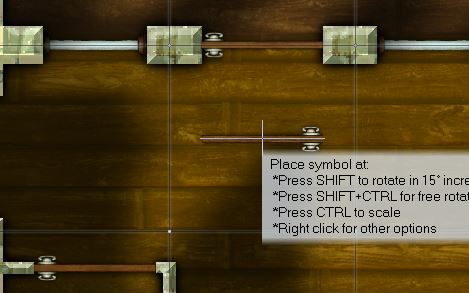
Comments
I've just tried cutting the wall separately and then placing the door and that seems to work fine. Looks like the issue is only when placing the door automatically cuts the wall.
The door will flip direction depending on which side of the central line of the wall you approach it from. So if you approach the wall with the door from the left it will be one way around, and from the right it will be the other way around. Hover a door over a wall, moving from one side of it to the other and you will see the flip in action.
That makes so much sense. Thank you so much.
You're welcome :)
If you find you've placed a door the wrong way after it's cut the wall, you can simply move the door symbol so it's the way you need it.
You can also turn off the Smart Tracking by clicking the check box in the Symbol Parameters pane (right click when you have the symbol on your cursor). This will stop the door aligning to the wall whichever way it wants (which may cause problems if you're trying to get the door properly aligned with the wall, however). It will still cut the wall as normal, while you have control over how the door is placed.
If you click the Disable Smart Symbols box, that will stop the door from cutting the wall at all.
This applies to all the Smart Tracking wall-cutting symbols, incidentally not just the doors.