2 questions: "broken" sheet and effects on load
Ahoy mappers. First question is very simple: In Tools - Options, the "Effects on load" option is set to "As drawing." I thought this would allow me to make it so effects load every time the map is opened for SOME maps, while keeping them off on load for others. But, despite that the effects are always on while I work (and are always on when I close the map) on my city streets map, the effects are never on when I reopen the map. How do I tell this specific map to always keep the effects on every time it loads? (I don't want to change the global setting to "Always on", because there are other maps where I cannot work with effects on - my country map made in the Modern Political style, for example).
Second question: This one tool I'm using for underground railways, which looks like a gray dashed line, was appearing above text when placed on it. You can see this in action in the attached image below, if you look at "Bell Street" and see how the gray dashed line appears to cover the lettering. The sheets are definitely ordered correctly (the sheet this railway line is on, called U-Rail, is higher in the list than the Text sheet), and this phenomenon seems to only happen when effects are on (with effects off it looks right, the text looks "on top", but when effects are on it gets weird). However, there is another wrinkle. See above it, where there's another dashed line behind "Lucienne Street"? That one, as you can see, is fine. That's what it's supposed to look like. And this is because I put that line on a different sheet.
ANY dashed line seems to do this when on the U-Rail sheet. If I take that dashed line that's appearing on top of the "Bell Street" text and move it to a different sheet, it's fine too. So my U-Rail sheet is... cursed? Is there some setting somewhere that could be causing this? Neither the U-Rail sheet, nor the other sheet I moved the lines to, has any effects; the "Text" sheet does have some effects. I can (I hope) basically solve this issue by creating a new U-Rail sheet and just using it from now on instead of the old one, but I'm a little worried this could happen again if I don't know what caused it in the first place.


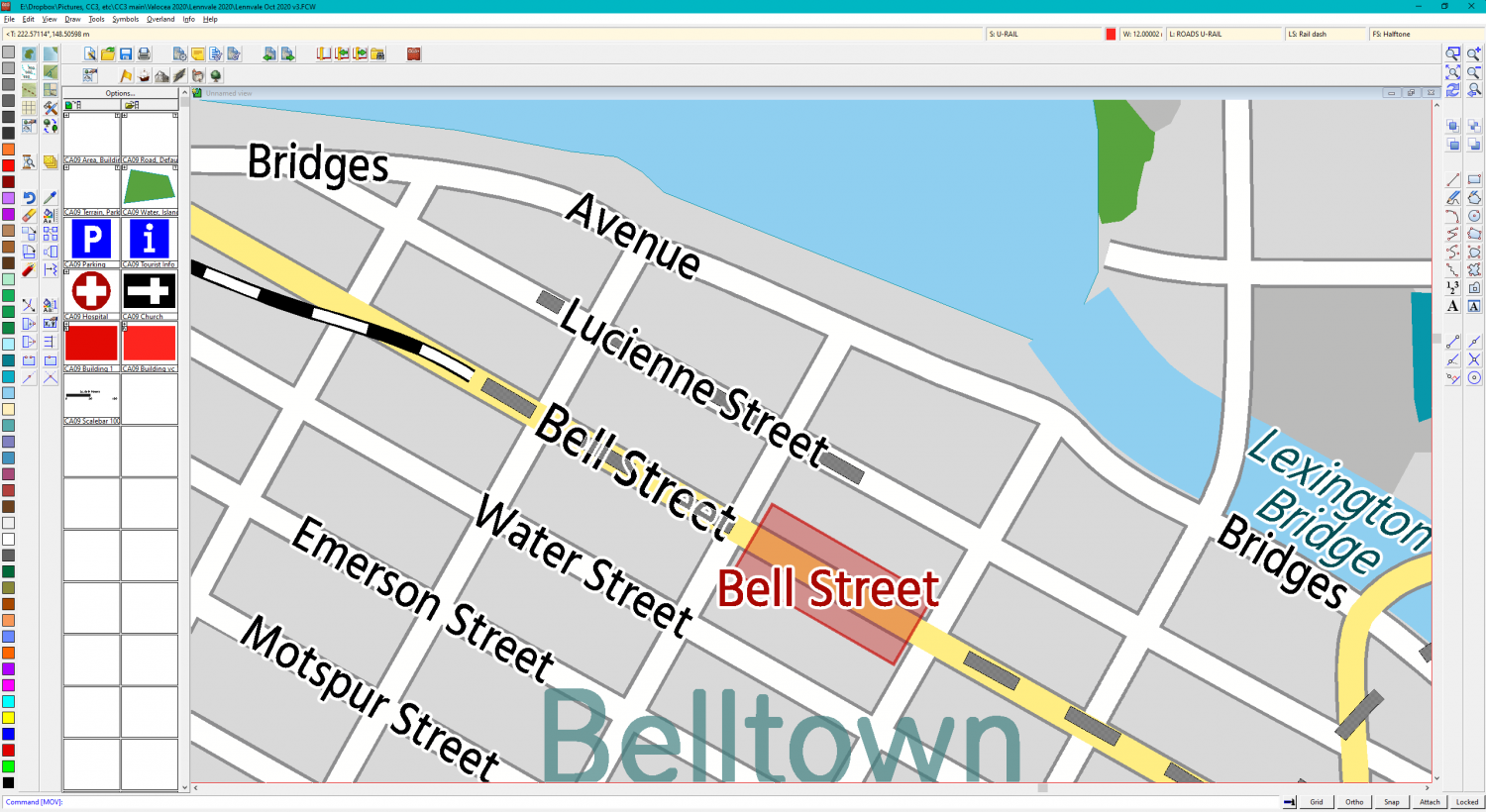
Comments
Hit the hourglass button on the left and check the box that says "Effects are on when loaded", then save the file.
For the dashed grey line issue, first check that they really are on the sheet you think they are on by using List in the Info menu. If you are using a drawing tool to draw those lines the tool will dictate which sheet they end up on regardless of whichever sheet you have active at the time.
Aha! Never knew what that hourglass was for, lol. Thanks!
Re: the lines - I forgot to mention this in my original post, but I triple-checked my sheets; they're 100% definitely on the U-Rail sheet. This has been confirmed by looking at what the drawtool is set to do, by watching the current sheet that gets activated when I use the drawtool, and by using the "Extract Properties" tool on existing lines. And that sheet is definitely above the Text sheet in this list. That was my first thought, that it was somehow going to the wrong sheet or there'd been a sheet order mix-up, but nope.
Could you post your .fcw file? Bit easier to dig into weird issues then.
I agree with Remy.
I've also thought that maybe, just maybe, those grey dashes are a texture and not a plain colour. They look slightly textured in the screen shot with a distinct diagonal stripe to them. It could be that they have pixels in them which are either black or white that are somehow interfering with the black and white colour of the text and it's glow. But without the FCW it's impossible to say.
Yep, will do, posted here!
This is a lesser-seen case of the 'Transparency Acne' effect. CC3+ calculates edges by looking for differences in colors.
What happens here is that the lines doesn't go on top of the text, but because the text appears on top of the halftone lines, CC3+ sees differences where the fill has white pixels, and unchanges where they are black. This causes the glow on the text to behave as if the text was full of little holes, and fills those holes with the white glow.
The best way of handling that is to change the colors on your underground railroads from black to a dark grey, just pick the darkest one. Since it isn't black, CC3+ will see that as a difference, and you are fine.
And that did the trick! Thanks Monsen. So I'll just have to watch for things being the same color when they are going to be on top of each other like that. Shouldn't be hard since there are a number of colors available in a given range.
Bizarre that moving the railway line to a different sheet (but not changing the color) also had seemed to help, but at least I know what the cause was and how to properly fix it now.
Transparency Acne only occurs where you have sheet effects in operation on the overlying sheet, so you should be fine overlaying the same colour where the top sheet has no effects on it.