renaming the legend/key text
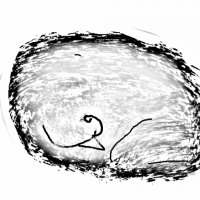 HelenAA
🖼️ 19 images Mapmaker
HelenAA
🖼️ 19 images Mapmaker
How do I do it? I've clicking into the text but nothing happens. I want to change it to something like Command Deck, and Cargo Deck.



Comments
How do I get to the panel that has three clickable boxes next to the layers?
FLOORPLANADDandFLOORPLANCOPYcommands seem to operate from the actual text names in the list but those are not the file names created by the wizard. If you try to use either command after you have changed the text name(s) for a level things can get weird. If you plan to use these commands to manage (add, delete or copy) levels or copy entities to other levels of a multi-level map created from a wizard template you must not change these names.If you still want to change the level names (and don't plan to use the
FLOORPLAN*commands later) you will have to use the clipboard to copy the changed names to each level. The best method I've found is:KEY TEXT.CLIPCOPYall the text entities on that sheet except for the list title and "Go To" (key sequence: Ctrl-C → T → (select "2D Text") → N → (deselect title and "GoTo") → D → 0,0 → <Enter>)KEY TEXT.