Is there a way to make a square grid such that the different squares are offset from each other?
 mike robel
🖼️ 15 images Surveyor
mike robel
🖼️ 15 images Surveyor
As above as shown below. The Even Counters are Higher check box does not work for the square grid. Thanks!
Best Answers
-
 Monsen
Administrator 🖼️ 82 images Cartographer
Monsen
Administrator 🖼️ 82 images Cartographer
Not by using the grid command, no. The "even columns are higher" option is just for hex grids due to the way hexes work, they have to alternate, but it is not a generic feature for offsetting grids.
It is too late for me to go into detailed explanations right now, but you should be able to do this by setting up a symbol fill. Symbol fills use repeating patterns, so you just need a fill style symbol (which is a regular symbol) that captures the minimum repeating pattern you will need, probably a 2x2 grid square pattern, but with the left column offset.
Give me a word if you can't figure this out by yourself and no one else replies with the instructions and I'll come back with more details when I have time and is awake.
-
 mike robel
🖼️ 15 images Surveyor
mike robel
🖼️ 15 images Surveyor
Monsen,
Thanks! That is more than enough answer for the moment. I recently bought a game which used grid squares in the manner I described. The neat thing about it was while it offset the squares, it enabled the designer to use the 4 digit grid for each square on a 1:100000 scale map (e.g. NB3636
-
 Wyvern
🖼️ 273 images Cartographer
Wyvern
🖼️ 273 images Cartographer
OK, maybe try this.
1) Set up a suitably-sized snap grid that'll let you draw squares of the exact size you need, and keep the snap grid turned on.
2) Draw an outline square of the size you require, with the line thickness you need it to be, using the snap grid.
3) Copy that square, and paste it immediately below the first one. Again, the snap grid is your friend.
4) Then paste another line of two squares to the right of the first two, with the half-square offset required. You may need to adjust your snap grid to allow this correctly.
5) This gives you a base of four squares in the correct pattern that you can then copy, making a larger area of squares with the necessary offset. Depending on how large an area of squares you need, once you have a larger part of the pattern available, you can simply copy said larger number of squares to speed things up. If you group the batches of squares too, that will make copying the groups easier.
6) Once you've filled the area you need with the offset squares pattern, save this as your base file that you can then open and re-save each time you want to draw a map using this offset grid.
By using the snap grid and basic commands like grouping the areas of squares, the whole process should be pretty quick to do, and hopefully fairly problem-free.
[Edited this where boldfaced, as I realised after posting that the pattern actually needs a four-square group, not a five as I originally suggested! (Otherwise you end up repeatedly overlapping the column with three squares in it.)]


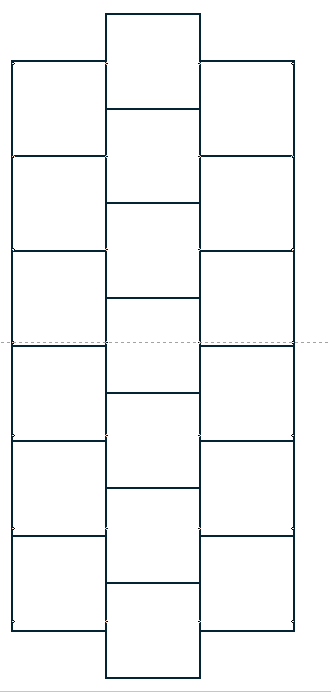



Answers
Not by using the grid command, no. The "even columns are higher" option is just for hex grids due to the way hexes work, they have to alternate, but it is not a generic feature for offsetting grids.
It is too late for me to go into detailed explanations right now, but you should be able to do this by setting up a symbol fill. Symbol fills use repeating patterns, so you just need a fill style symbol (which is a regular symbol) that captures the minimum repeating pattern you will need, probably a 2x2 grid square pattern, but with the left column offset.
Give me a word if you can't figure this out by yourself and no one else replies with the instructions and I'll come back with more details when I have time and is awake.
Monsen,
Thanks! That is more than enough answer for the moment. I recently bought a game which used grid squares in the manner I described. The neat thing about it was while it offset the squares, it enabled the designer to use the 4 digit grid for each square on a 1:100000 scale map (e.g. NB3636
You want a hex grid layout with square placement areas? You could draw the lines by hand (ick). You could write a macro to generate the base geometry (perhaps even more icky depending on who you are). You could use a symbol fill as Monsen suggests with a symbol that has a few carefully placed lines, but I keep having all manner of problems with geometric symbol fills (up to and including crashes) and I keep trying to silently kill the geometric symbol fills, but they just won't die. You also could use a simple box symbol and the Symbols in Area with the V hex layout to fill up your map area with individual symbols. Those last two are quite technically quite distinct from each other, despite using the concept "fill something with symbols" because geometric symbol fills are specified internally and the filling is done by the system renderer while symbols in areas drops lots of individual symbols across your drawing.
Yes.
By Hand: ICK
Macro: Not me.
Symbol Fill. Not me either. That is why I was hoping there was some other method.
Symbols in Area. I found wierd problems with symbols in area when trying to create forests of different density. Suffice it to say, it didn't work. More ICK.
Hexes are fine. The Game Main Battle Area use a 1:100,000 scale map with the square hex grid using the actual grid coordinates designations for the numbers. On the other hand, a 1:100,000 grid square is 1cm x 1cm and then you have the problem of all the damn counters piling up. 1:100000 is too small for my tired eyes, so I would have to use 1:50000 which is easier to read, but still has issues.
My long delayed and stuck Covering Force is 1:50000, but each hex is 3km wide which models the typical frontage of a 1970-80 US cavalry troop as well as the frontage of a Soviet Motorized Rifle Battalion in a supporting attack and of a Regiment in a main attack, so I will just stick with hexes.
OK, maybe try this.
1) Set up a suitably-sized snap grid that'll let you draw squares of the exact size you need, and keep the snap grid turned on.
2) Draw an outline square of the size you require, with the line thickness you need it to be, using the snap grid.
3) Copy that square, and paste it immediately below the first one. Again, the snap grid is your friend.
4) Then paste another line of two squares to the right of the first two, with the half-square offset required. You may need to adjust your snap grid to allow this correctly.
5) This gives you a base of four squares in the correct pattern that you can then copy, making a larger area of squares with the necessary offset. Depending on how large an area of squares you need, once you have a larger part of the pattern available, you can simply copy said larger number of squares to speed things up. If you group the batches of squares too, that will make copying the groups easier.
6) Once you've filled the area you need with the offset squares pattern, save this as your base file that you can then open and re-save each time you want to draw a map using this offset grid.
By using the snap grid and basic commands like grouping the areas of squares, the whole process should be pretty quick to do, and hopefully fairly problem-free.
[Edited this where boldfaced, as I realised after posting that the pattern actually needs a four-square group, not a five as I originally suggested! (Otherwise you end up repeatedly overlapping the column with three squares in it.)]
I think that is basically what I did with my example in PowerPoint. I didn't need to draw the top/bottom square of the center column. Maybe I'll play with it later. As I sa