Size of Sue's parchment bitmap
 Lord Scarab
Newcomer
Lord Scarab
Newcomer
Hello,
I want to use a bitmap parchment background (from Sue's parchments) for a map.
The size of my drawing is (500,845). When I insert the file however with first corner (0,0) and second corner (500,845) I get the result below. Can someone explain to me how I get the right numbers for the second corner?


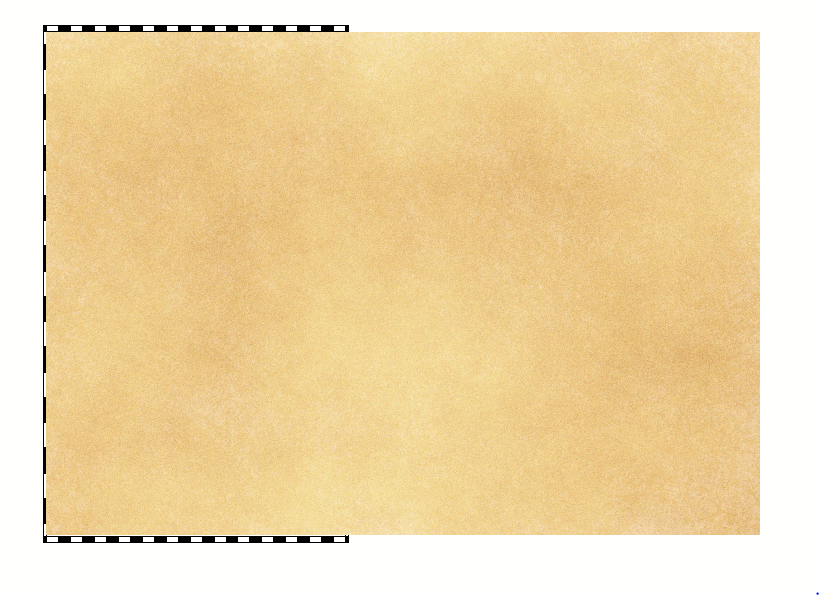
Comments
When you insert images, they are scaled proportionally by default.
If you are willing to accept distortion, you can hold down the control key while clicking the second corner, as this allows non-proportional scaling. To be able to do this, you must use your mouse to click the point, you can't combine that with typing the coordinates, but you can achieve precision by having a properly set snap grid with cursor snap on.
Remy is right if you want the parchment to look the right shape on screen, or you could rotate it 90 degrees to make it a better shape and reduce the amount of distortion before you scale it.
However, there is an alternative.
if you are working towards a bitmap export as the final map, and if the technical map border is in the right place (the technical map border is usually a set of green lines on the map border layer that denote the edge of the export), it doesn't matter how far outside the image sticks because it will be cropped out of the export providing you have the "Restrict image to map border" checkbox in the Options in Save as... checked (see below). If you set it up like that you could have the parchment stuck out all over the place and it wouldn't matter.
Thanks for the answers!
Is there a way to use the "Restrict image to map border" checkbox when saving and have the map border sheet hidden at the same time?
Find out which sheet the map border is on. This is quite separate to any decorative element visible in the map and usually hidden somewhere underneath something else. The technical map border is often on the BACKGROUND sheet, but that's not a hard and fast rule, so to find it open the layers dialog and make the MAP BORDER layer active and hide all the rest. Apply, and you should see it. Then you can use List from the Info menu to find out which sheet the actual map border is on.
Once you know which sheet it's on, show all the layers again (except the TEMPLATE layer, which should be both frozen and hidden), pick another layer as active (BACKGROUND is good), and freeze the MAP BORDER layer to protect it.
For that Options checkbox to work you will need to have whichever sheet the technical map border is on visible.