ground effects. I can't make them nice
I'm struggling with basic ground effects, namely making a nice path. I can't figure out where I am going wrong. I'm using Schley's SS4 presets.
Basically, I add a path and the inner fade, well, fades. I get a nice little blended kind of look between the path and the background. But if I add any other Outside or Background that touches that path (like I wanted to add different grass), the fade ends where they touch. I've tried setting different layers to no avail. Or least I think I did. LOL
I'm guessing this is a fairly noob type issue with a simple solution, but it's escaping me. Please the attached pic, which I hope explains things a bit better.
thanks!!
Basically, I add a path and the inner fade, well, fades. I get a nice little blended kind of look between the path and the background. But if I add any other Outside or Background that touches that path (like I wanted to add different grass), the fade ends where they touch. I've tried setting different layers to no avail. Or least I think I did. LOL
I'm guessing this is a fairly noob type issue with a simple solution, but it's escaping me. Please the attached pic, which I hope explains things a bit better.
thanks!!


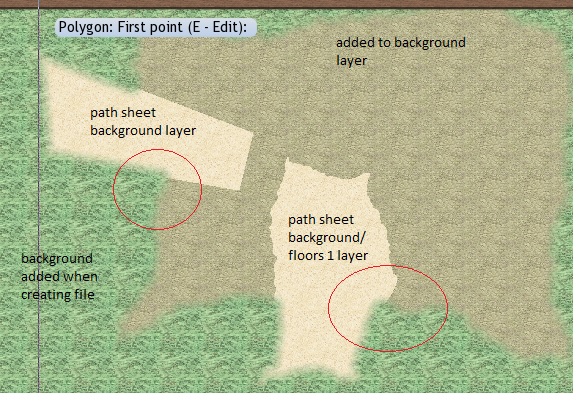
Comments
Edge Fade looks at the complete outline of all entities on a sheet when applying the effect, and not at each individual entity, so when you need one entity to "fade into" another, they must be on different sheets.
Everyone gets them confused to start with
What I am doing wrong or misunderstanding?
Path sheet: edge fade, inner
You can see in the previous pic where the outside sheet meets the background it fades. but the path sheet, which is over both the background and the outside sheet, only fades where it meets the background.
So I'm not understanding why the fade edge of the path, on the path sheet, isn't fading except where it touches the background sheet. Where it touches the outside sheet, it doesn't.
The order of the sheets is:
background
outside
path
What I'm getting is that anything touching the background fades like it's supposed to, but if it crosses another sheet, it doesn't.
What figures do you have in the Edge Fade Inner effect on the Path sheet, and when you give the order of sheets do you mean that this is the order shown in the sheets and effects dialog (which is upside down compared to what you see in the map)?
Its what Monsen was talking about before. Two polys overlapping on one sheet won't fade but remain hard edged where they overlap. It is only their combined outside edge... their total silhouette... that will fade.
I made a terrain test file and attached it. Hopefully it will help you tell me what I am doing wrong.
I've choosing the terrain from 'default terrain', btw.
thanks!!
The path is on the wrong sheet. You can see this if you click Hide all, and only have the PATH sheet visible.
As for the rest of the problem I really don't have a clue because I can't see which fill is what, but maybe Lorelei can help a bit more.
At any rate, you need to get that path on the right sheet to start with
Now, how do I get this stuff on the correct sheet to begin with? I'm clearly putting my path on the wrong sheet, but I'm not sure what I'm doing wrong.
Here is what I was doing:
Choose my terrain
Choose the sheet
Add to drawing
but apparently me selecting a sheet isn't actually moving the poly to that sheet. In the words if Vinnie Barbarino- I'm so confused!
and I appreciate everyone's patience and help!!!
Try this:
- Open the Select drawing tool dialog box
![[CC3 Button Image]](http://chronicles-of-arn.net/pf_maps_etc/cc3_interface/btnCC3+_AllMapDrawingTools_border.png) .
.
- Click the Advanced>> button.
- Select the tool you want to "copy" from the list.
- Click New.
- Save it with a different name (e.g. append ", Current Sheet" to the name).
- Now, make sure the newly-saved tool is selected in the list, and then click the Properties button.
- Delete the value in the Sheet field to use the current sheet.
- Save.
For details, see Monsen's excellent Command of the Week series posts, Managing Drawing Tools (Week 20), and Automatic Sheets for Symbols and Drawing Tools (Week 46), and/or read the informative Drawing Tools section in the CC3+ User Manual, starting on p. 86. It includes sections on editing and creating drawing tools. You can open the User Manual from the Help menu in CC3+.Note: The new tool will only be available for the map style you're currently using, but it's very easy to do and you can always do it for other map styles, too.
Cheers,
~Dogtag