New map has X instead of pattern
I have followed the instructions of every install for all the mods of CC3+. However, every time I try to start a new map using pre-defined templates, I get this image:
Everything is installed in the default location. How do I fix this? It's on an up-to-date current release version of Windows 10
Everything is installed in the default location. How do I fix this? It's on an up-to-date current release version of Windows 10


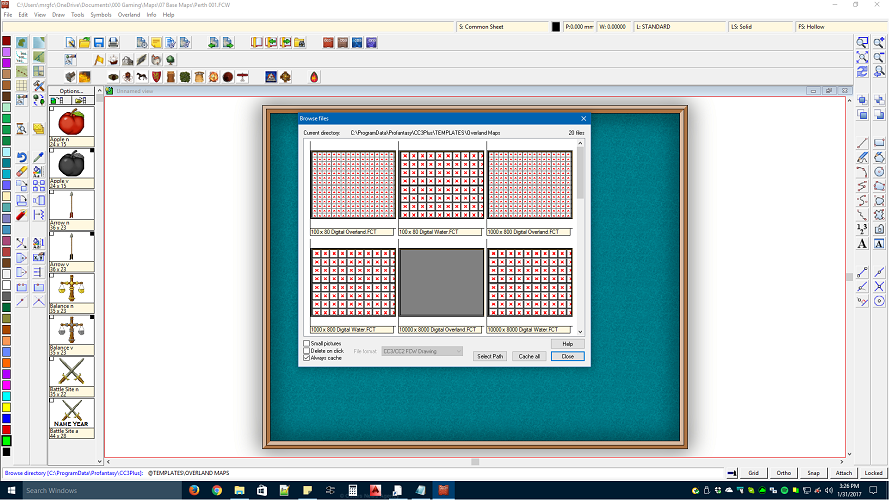
Comments
apologies for the "/" but i am on a mac
also check the templates folder /ProgramData/Profantasy/CC3Plus/Templates , i found that a few template names were proceeded by a "._" in their respective name
just changed the directory list to make it more user friendly , for me it is "Application Data/Profantasy/CC3Plus"
Rob
A very common problem when unzipping files is that many programs make an extra directory named the same thing as the zip archive itself, and puts everything else within that directory. Generally, if you have a directory called "vss_ft_4_2_fill_styles" inside your CC3Plus data directory (c:\programdata\ProFantasy\CC3Plus), this is what happened.
Also make sure you extracted the files to c:\programdata\Profantasy\CC3Plus and NOT c:\Program files (x86)\ProFantasy\CC3Plus or c:\Program files\ProFantasy\CC3Plus.
The red X'es means that the image file required could not be found at the correct path, which is usually caused by either forgetting to unzip one of the zip files, or accidentally ending up with an extra directory level.
Q. after installing CC3PlusSetup.exe, should I install CC3PlusUpdate9.exe directly? or wait.
Q. When I install CA3SetupForCC3Plus.exe, should I run CA3SetupForCC3Plus.msi first? or after the .exe file?
Once you've installed CC3+ and all the add-ons (in any order) then run Update 9 (also use the right-click method).
Cheers,
~Dogtag